GEN220_2020
2020 Edition of the Class
Project maintained by biodataprog Hosted on GitHub Pages — Theme by mattgraham
Odds and Ends
UNIX wildcard characters
cd GEN220_data/data
ls
Ecoli_K-12.fasta.gz Ncrassa_OR74A_InterproDomains.tab.gz rice_chr6_3kSNPs_filt.bed.gz
Nc20H.expr.tab.gz codon_table.txt rice_random_exons.bed
Nc3H.expr.tab.gz numbers.txt yeast_orfs-to-chr1.FASTA.tab.gz
If I wanted to see all the files which end in .txt
ls *.txt
codon_table.txt numbers.txt
ls -l *.txt
-rw-r--r--@ 1 jstajich staff 938 Oct 7 14:43 codon_table.txt
-rw-r--r--@ 1 jstajich staff 291 Oct 7 14:43 numbers.txt
ls r*
rice_chr6_3kSNPs_filt.bed.gz rice_random_exons.bed
ls r*.gz
rice_chr6_3kSNPs_filt.bed.gz
# count lines in muliple files
wc -l *.txt
64 codon_table.txt
100 numbers.txt
164 total
# count all lines in muliple compressed files
zcat *.gz | wc -l
348854
GZIP
Compression of files with gzip
$ gzip file.fa
# will produce
file.fa.gz
To uncompress
$ gunzip file.fa.gz
# will produce
file.fa
Searching for text with grep
Powerful pattern seaching with grep
Simple search for a text string:
$ grep Chr11 /bigdata/gen220/shared/data-examples/examples/random_exons.csv
Chr11,14656670,14656778
Chr11,3528895,3530426
Chr11,16238576,16239304
To get the count of number of lines that match a pattern use the -c option.
$ grep -c Chr11 /bigdata/gen220/shared/data-examples/examples/random_exons.csv
3
What if we wanted to count the number of times Chr1 showed up?
$ grep Chr1 /bigdata/gen220/shared/data-examples/examples/random_exons.csv
Chr11,14656670,14656778
Chr1,1147485,1147562
Chr12,22130532,22130707
Chr10,19029658,19029760
Chr11,3528895,3530426
Chr12,23125462,23125634
Chr1,4249358,4249468
Chr11,16238576,16239304
Chr12,9264478,9264617
Chr1,18658403,18658693
Chr12,9488597,9489239
Chr1,12152,12435
Chr1,43214981,43215253
How can we make this a more specific query? Well we know the ‘,’ comes after so we can include that in the search.
$ grep Chr1, /bigdata/gen220/shared/data-examples/examples/random_exons.csv
Chr1,1147485,1147562
Chr1,4249358,4249468
Chr1,18658403,18658693
Chr1,12152,12435
Chr1,43214981,43215253
If you want to invert the search and find lines that DO NOT match the pattern use the -v option.
$ grep -c Chr1, /bigdata/gen220/shared/data-examples/examples/random_exons.csv
5
$ grep -v -c Chr1, /bigdata/gen220/shared/data-examples/examples/random_exons.csv
25
Git and Github
Version control is useful for sharing code, keeping track of versions of software and code (or any text). Distributed version control allows multiple people to work on the same project or code.
Github is a free* resource for code sharing and supports a great deal of the software development among open source projects.
Creating Github Account
https://github.com/join?source=header
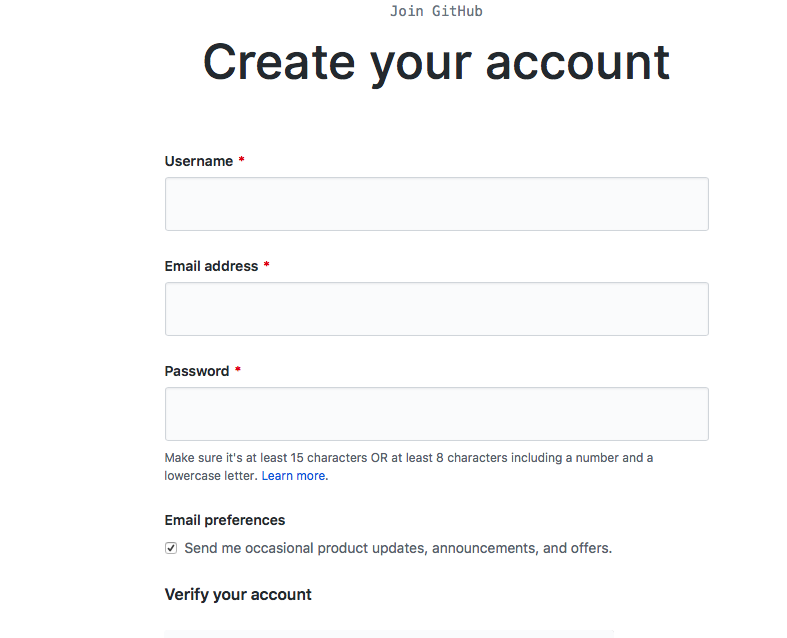
After you create your account - you need to setup SSH keys on your account to simplify check-in and checkout.
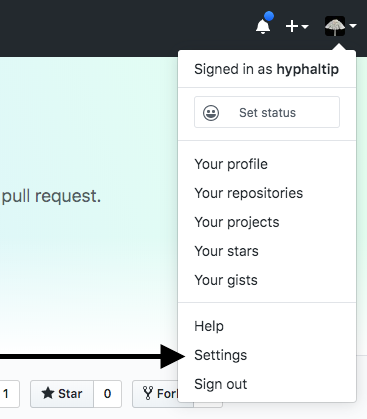
You need to add SSH keys to your account and these keys should be stored on the computer you are doing the check outs from (eg the cluster). Follow the directions here https://help.github.com/en/articles/connecting-to-github-with-ssh on how to create key pairs. This provides simple guide
- https://help.github.com/en/articles/generating-a-new-ssh-key-and-adding-it-to-the-ssh-agent
- add the key to your account: https://help.github.com/en/articles/adding-a-new-ssh-key-to-your-github-account
Note that creating these same pairs on your local laptop and copying the public key to your HPCC account. Some basic info is here as well. https://biodataprog.github.io/GEN220/Resources/SSH_keys
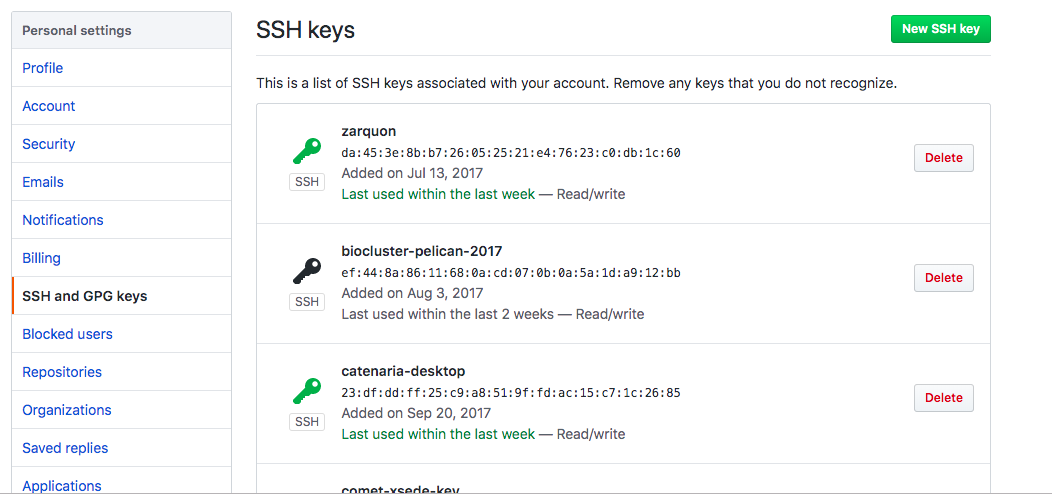
Preparing Homework
Click on piazza links for homework submission:
https://piazza.com/ucr/fall2020/gen220/resources
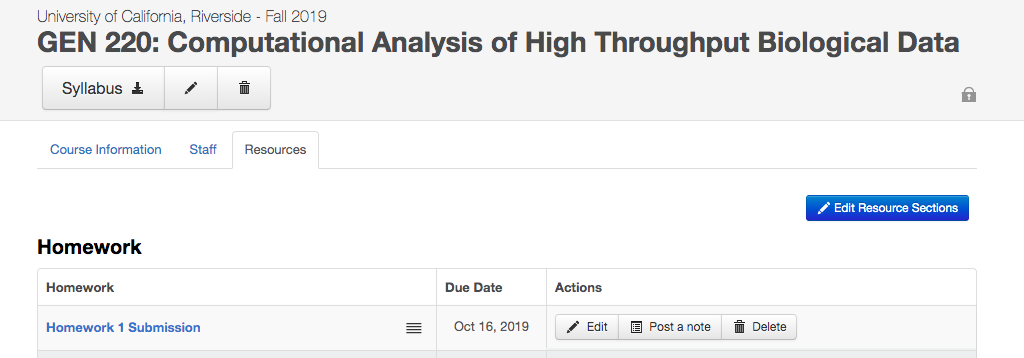
You should link your UCR netID to your github account so I can figure out who has which homework.
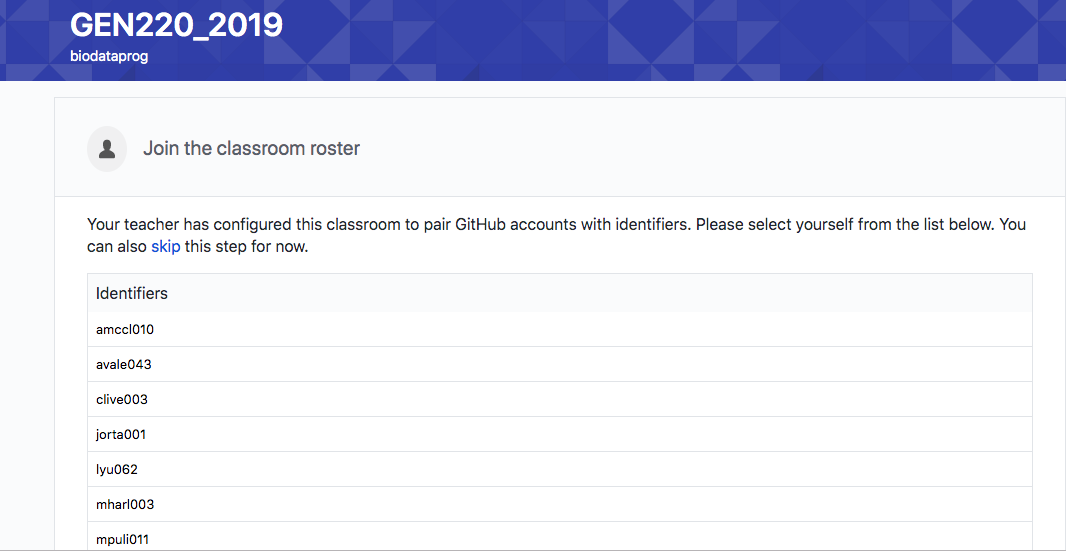
Setting up a repository
Click through the links and accept setting up the repository.
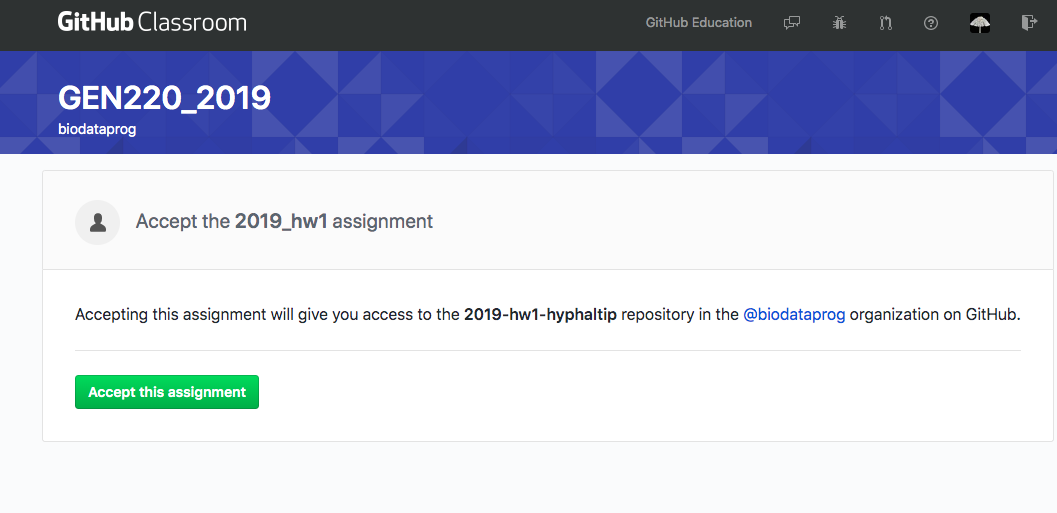
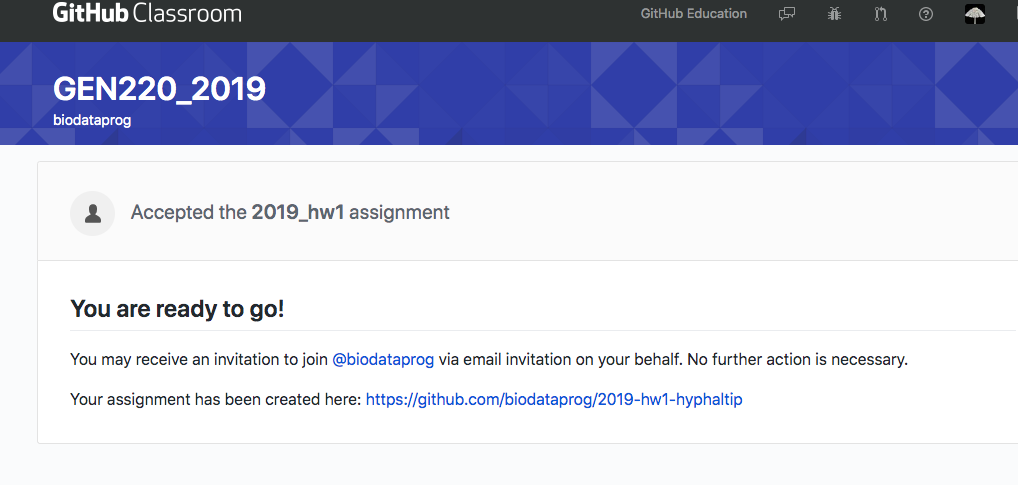
Checking out code
Now you have created a repository for your homework. It has been prepopulated with code framework I started for you.
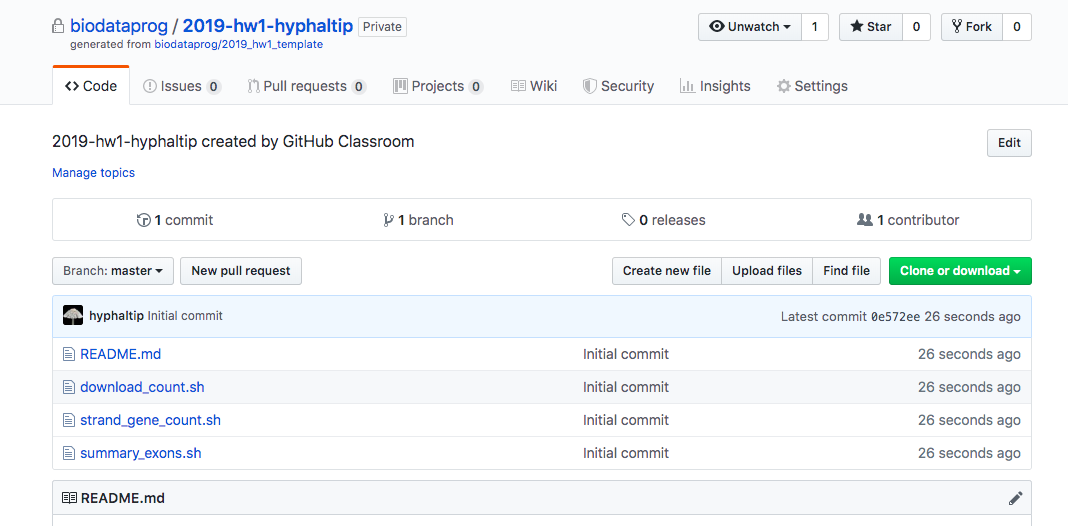
You want to check out this repository on the cluster (will also work to check out to your laptop).
See the link in this window:
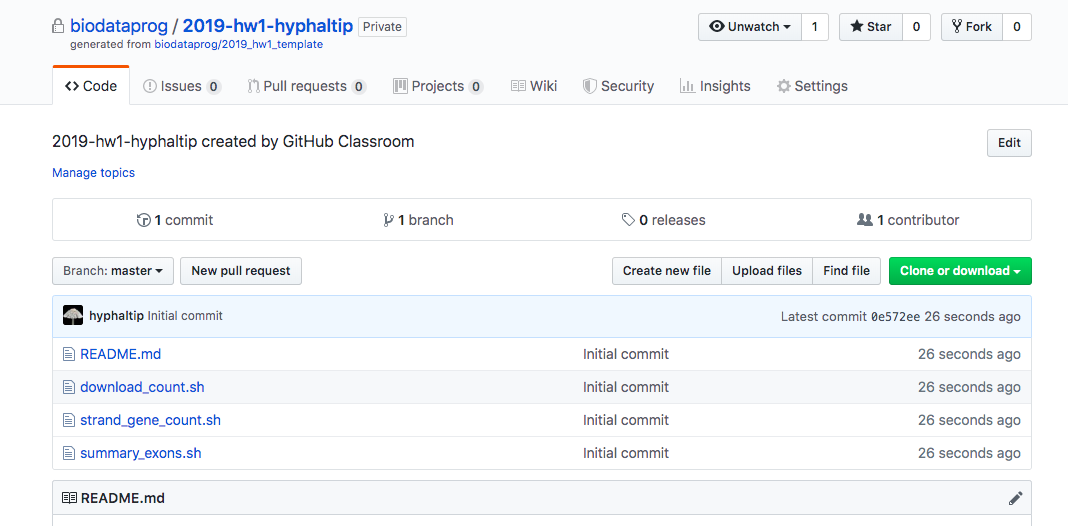
Go to your command line (on the cluster and check out your repository.
git clone git@github.com:biodataprog/2020-hw1-hyphaltip.git
If you cannot get this to work you can revert to using https but you will need to enter your Github username and password each time you want to commit which is annoying.
The equivalent would look like this
git clone https://github.com/biodataprog/2020-hw1-hyphaltip.git
Making changes
Edit changes locally using nano or your favorite editor. When you are done you can commit these changes to the repository with git commit.
git commit -m "message" file_changed.sh
Git add
If you create additional files to track you can add them to the
system. You need to tell Git which files you want to track. This is
done with add
$ git add file1.sh file2.sh data/dat.tab
Git commit
To save the changes in the repository you need to commit them. This commit is accompanied by a message with -m option
$ git commit -m "A helpful message"
If you forget to include a message it will prompt you
$ git commit
# will spawn an editor for you to write a message
Last step - git push
To Sync your code on HPCC (or your laptop) wherever you have a git repository checked out - you still need to save and push these changes to the github “cloud”. You can do this by typing
git push
To get new changes
If you are collaborating on a project and someone else makes changes to the repository, you need to sync their changes with yours. You do this by typing
git pull
Git resources
More links and helpful tutorial here
https://guides.github.com/activities/hello-world/ from github.